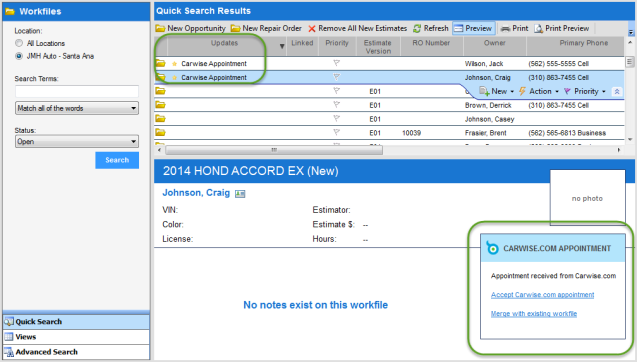Getting Started and Setting Up Carwise.com Appointments
Customer now can book appointments through Carwise.com and have them appear in the Calendar dashboard under Carwise.com > Online Schedule.
To set up Carwise.com Appointments
- Login to cccone.com.
- Click Settings.
- Click Carwise Profile tile.
- Use the slider to enable Online estimating/repair appointments with Carwise.
- Click on Configure in the Online estimating/repair appointments with Carwise section.
- Select an Appointment Duration of 15 minutes – 2 hours for Estimating and Repair Appointments.
- For Repair appointments select your Earliest available date. For example, if you select Today + 4 days means the next available Repair Appointment slot will be 4 days into the future.
- Select up to 10 time slots for each day using the drop list to select the time slot. Time slots can be configured in 15-minute increments.
- Click Save.
Carwise.com - Customer View
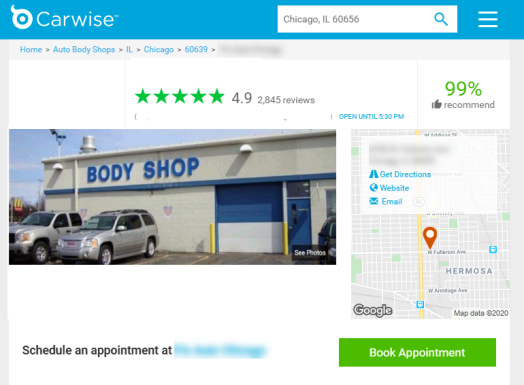
When a customer books an appointment via your Carwise.com website, you receive the appointment the same way you receive new assignments from an insurance company. An alert message is received in CCC Estimating and a new record is added to the Workfiles screen. These new appointments are easily identified in the Workfiles screen by the Carwise Appointment value displayed in the Updates column.
Workfiles View - Carwise.com Appointments